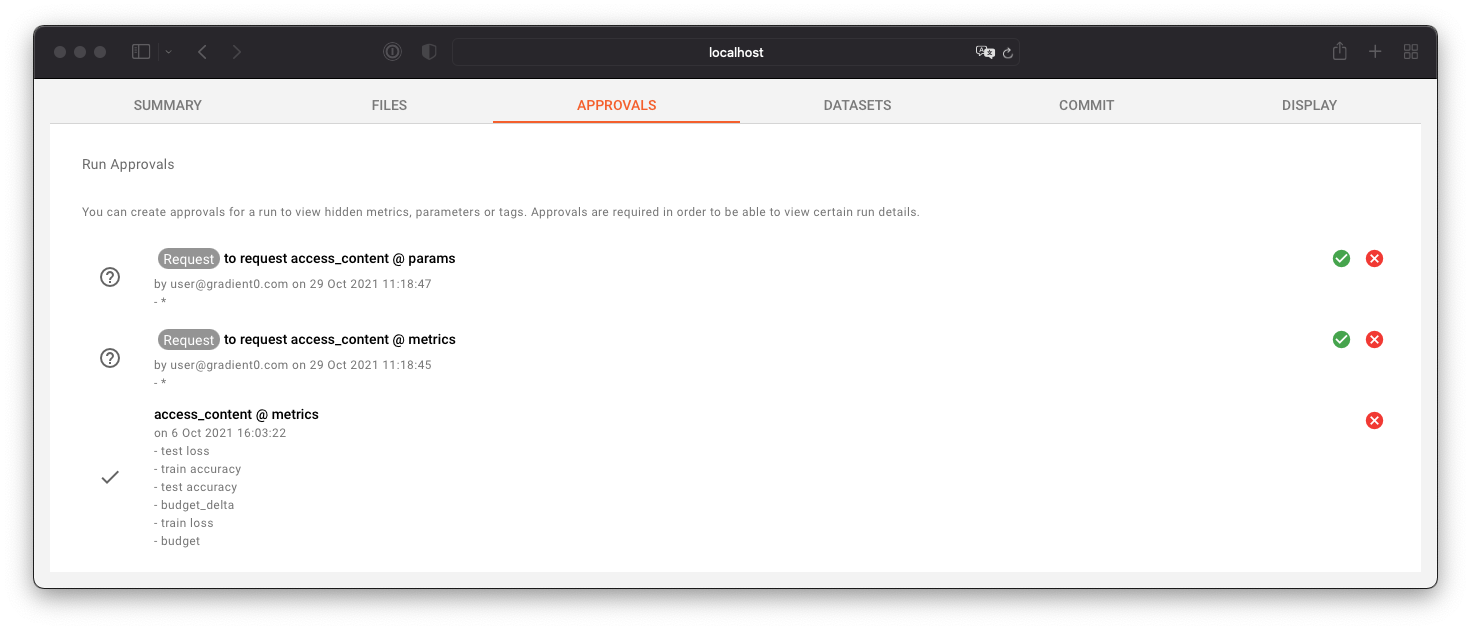Approvals
DQ0 provides process-based data analysis and machine learning. Before results of SQL queries, data analytic runs, or machine learning models are released they need to be approved first.
Usually the "Data Science User" requests proposals. The "Data Owner User" grants (or revokes) approvals.
There are four item types of a run that are affected by the approval system:
- Files & Artifacts - everything in the "Files" tab
- Params - mlflow tracked parameters used for the run
- Metric - mlflow tracked metric results of the run
- Tags - mlflow tracked tags of the run
The DQ0 approval system has two approval types:
- List: the item name is visible to the user, the content or value is not
- Content: the item name and its value or content is visible to the user
Privacy Levels
Depending on the privacy level of the dataset that was used for the run results may be partly or fully auto-approved.
| PL 0 - Public | PL 1 - High | PL 2 - Highest |
|---|---|---|
| Everything is auto approved | Secure, non-user controlled, params, metrics and logs are auto-approved, everything else is not | Nothing is auto-approved |
Log files that are considered secure (and are therefore auto-approved for privacy level 1 datasets) carry a five digit hash at the end of the file name - e.g. "log-9547c.txt". Log files that can contain messages from user code have the suffix "user" - e.g. "log-user.txt".
Request Approvals
File & Artifact Approvals
Use the "Files" tab to request approvals for the logs and artifacts. Use the "Approvals" tab to request approvals for parameters, metrics, and tags.
A green "R" symbol indicates that a file has been approved:
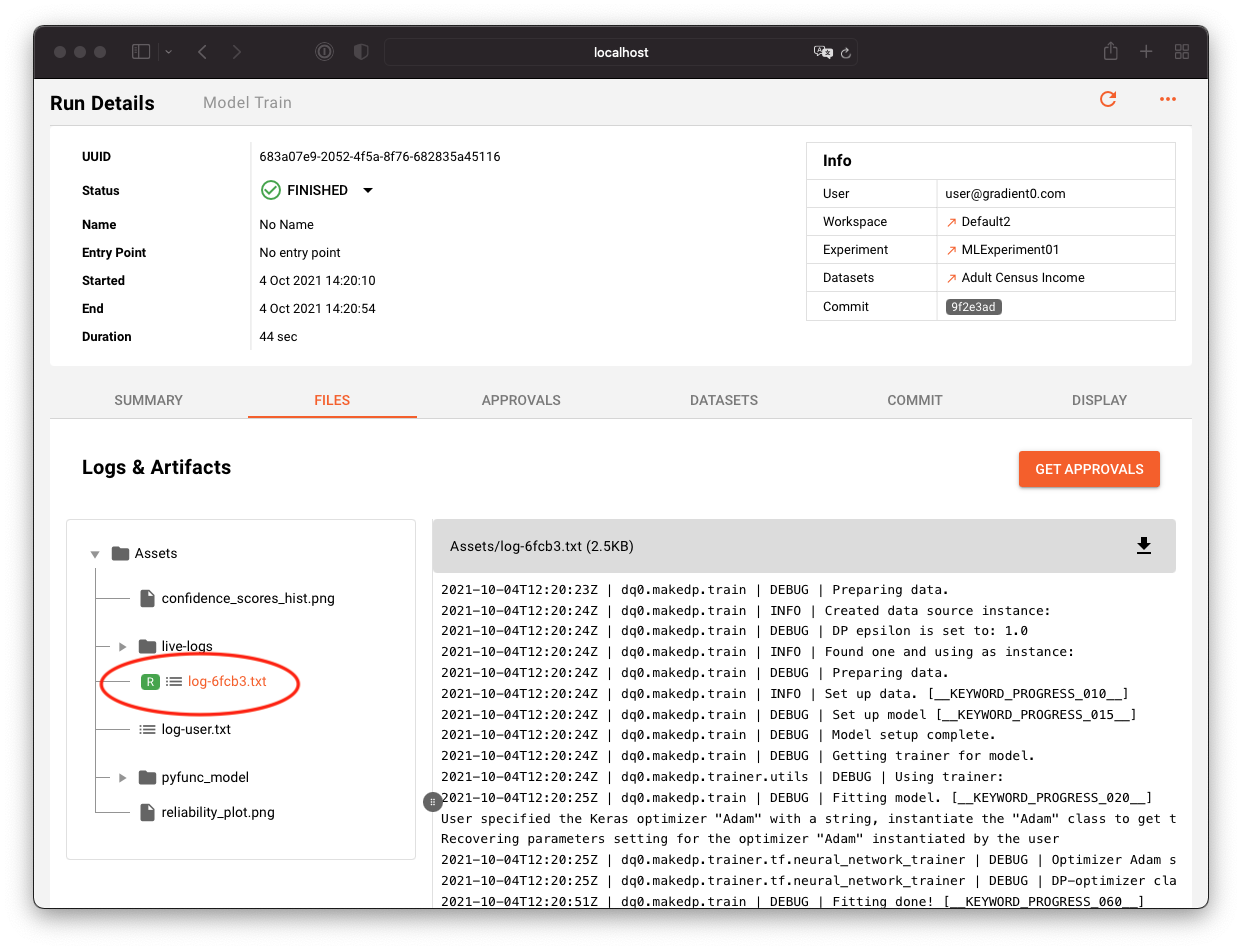
To request file approvals click on the "Get Approvals" button. A dialog will pop up that looks like this:
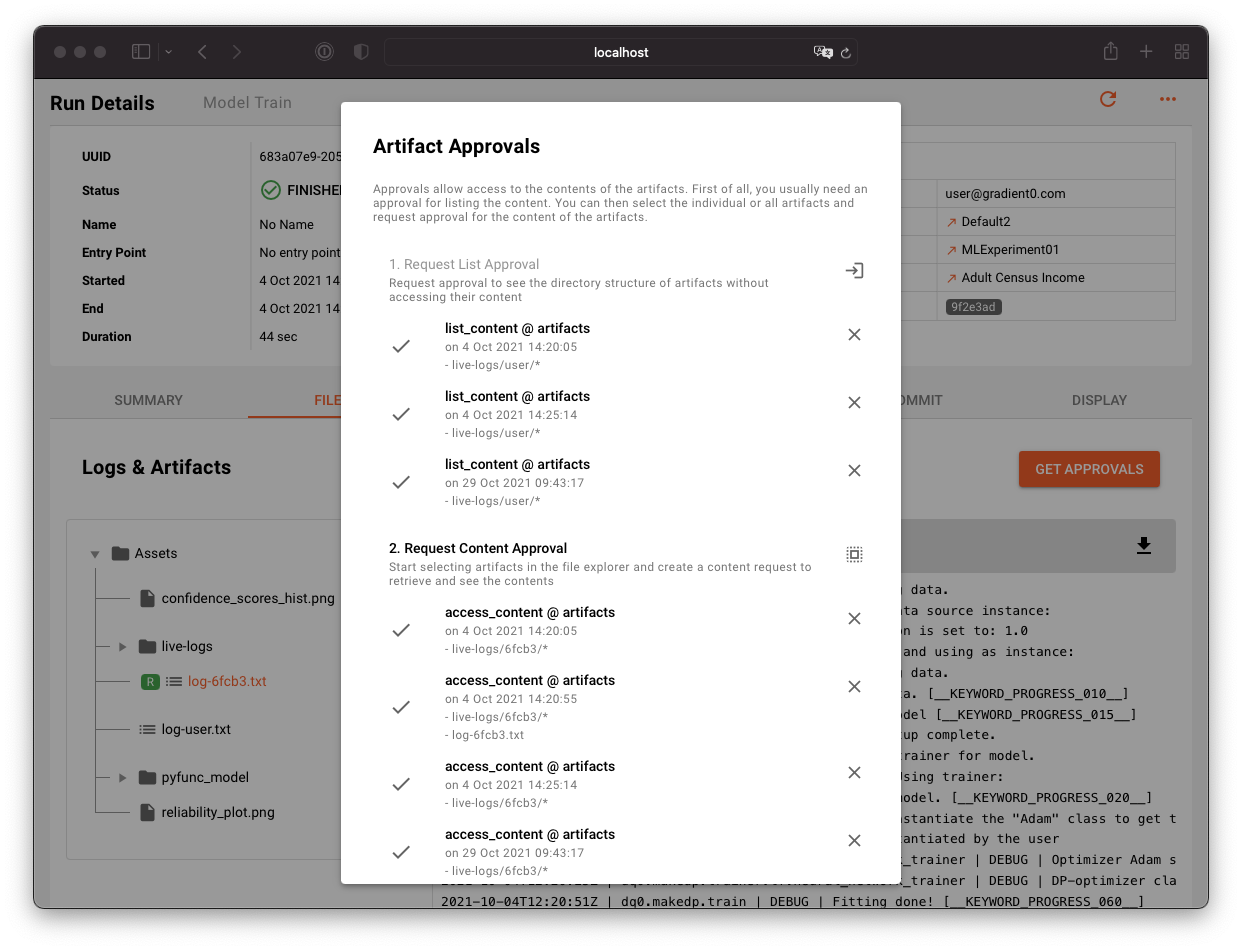
The upper part shows a list of "List Approvals", the lower part shows a list of "Content Approvals".
List approvals are requestes all by once. Click the request list approval button next the first heading:
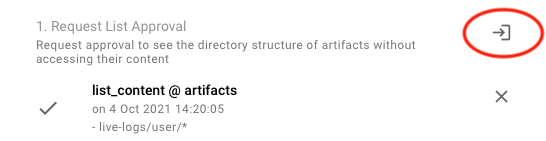
For the content approvals click the double box icon on top of the second section:
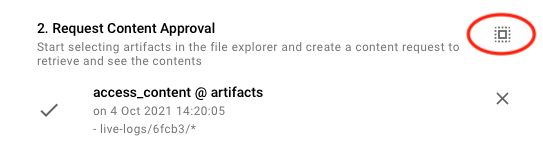
After clicking the box icon the dialog will disappear. You can now select the files and artifacts you want to get access to in the file browser. Mark the checkboxes of the items and click the orange double box icon, check the selection in the approval dialog and click the send icon next to the "2. Reqest Content Approval" line to send the request to the data owner.
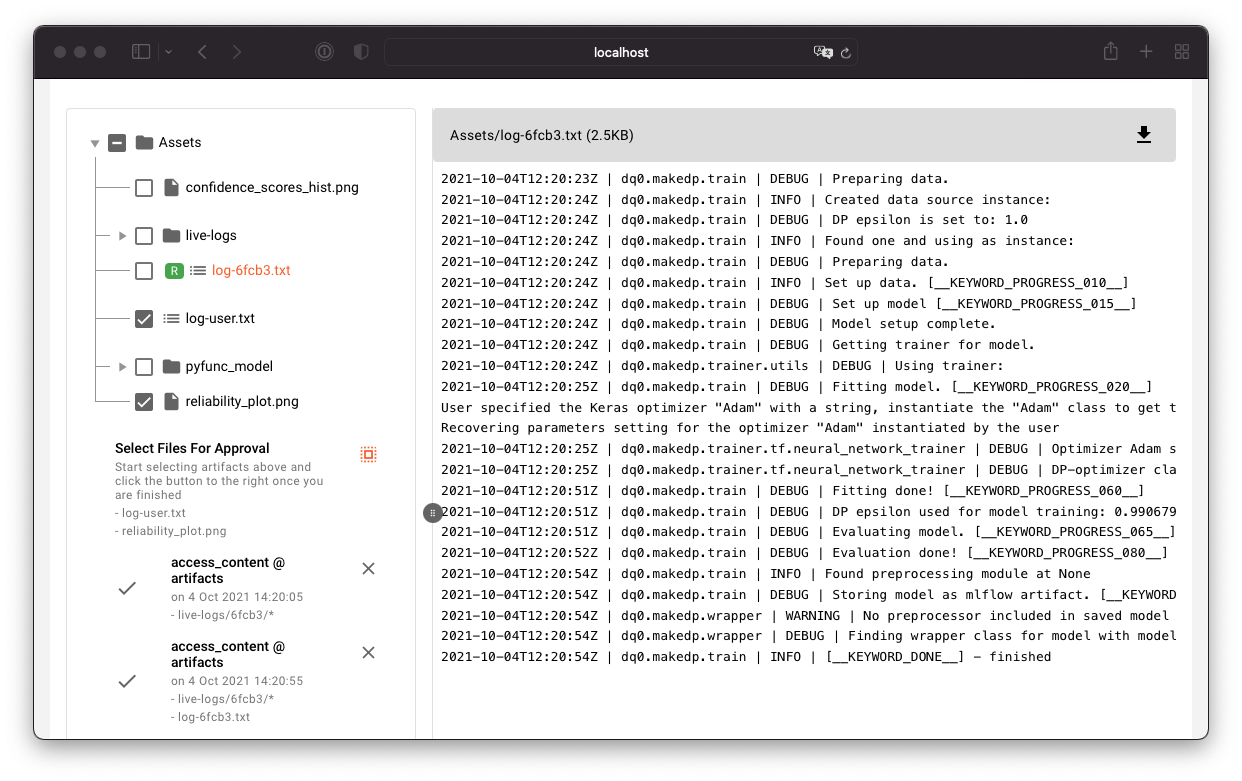
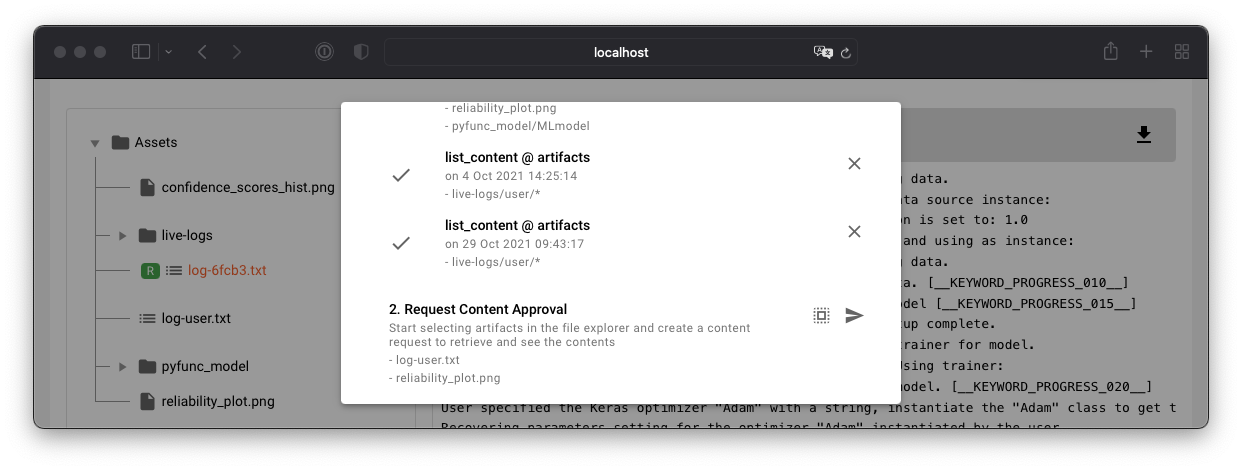
Param, Metric, and Tag Approvals
Go to the "Approvals" tab to request approvals for mlflow tracked parameters, metrics, and tags.
Use the approval request icons to request approvals for all parameters, metrics, or tags respectively.
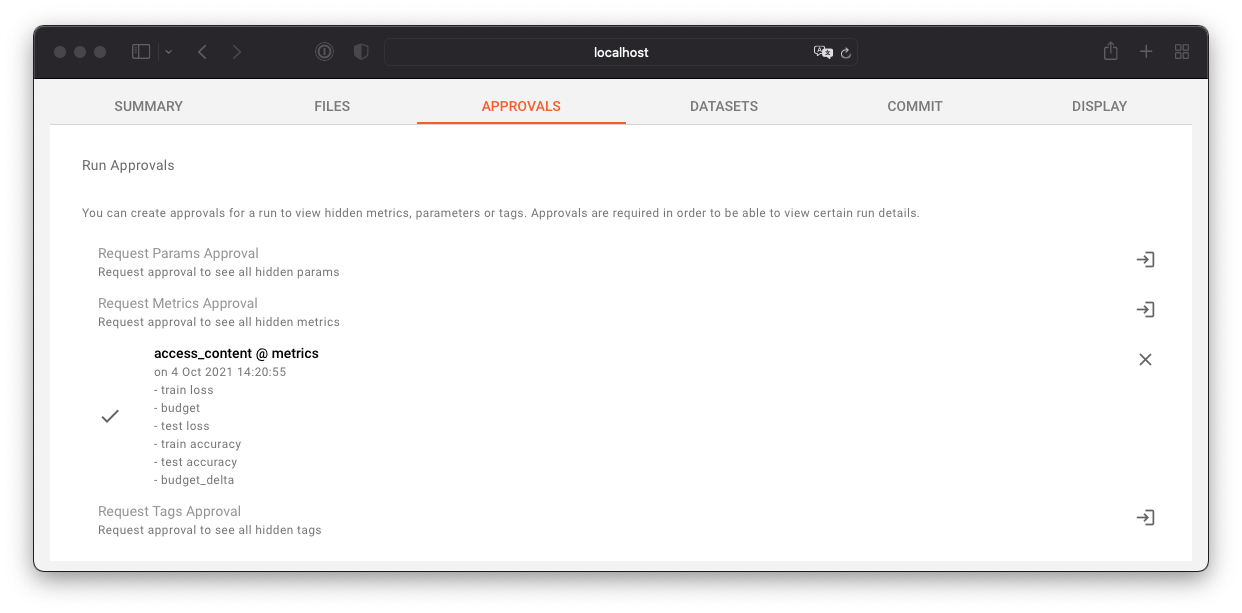
Manage Approvals
Managing approvals is a "Data Owner" job.
As a data owner you will see approval requests on your dashboard in the "Pending Actions" table:

Go to the run details page to manage the approval requests. Use the "Files" tab to approve or decline file and artifact approval requests. Click on the "Manage Approvals" button to accept or decline the requests by clicking on the green or red icons next to the request details. You can alos use the double box item to change the request.
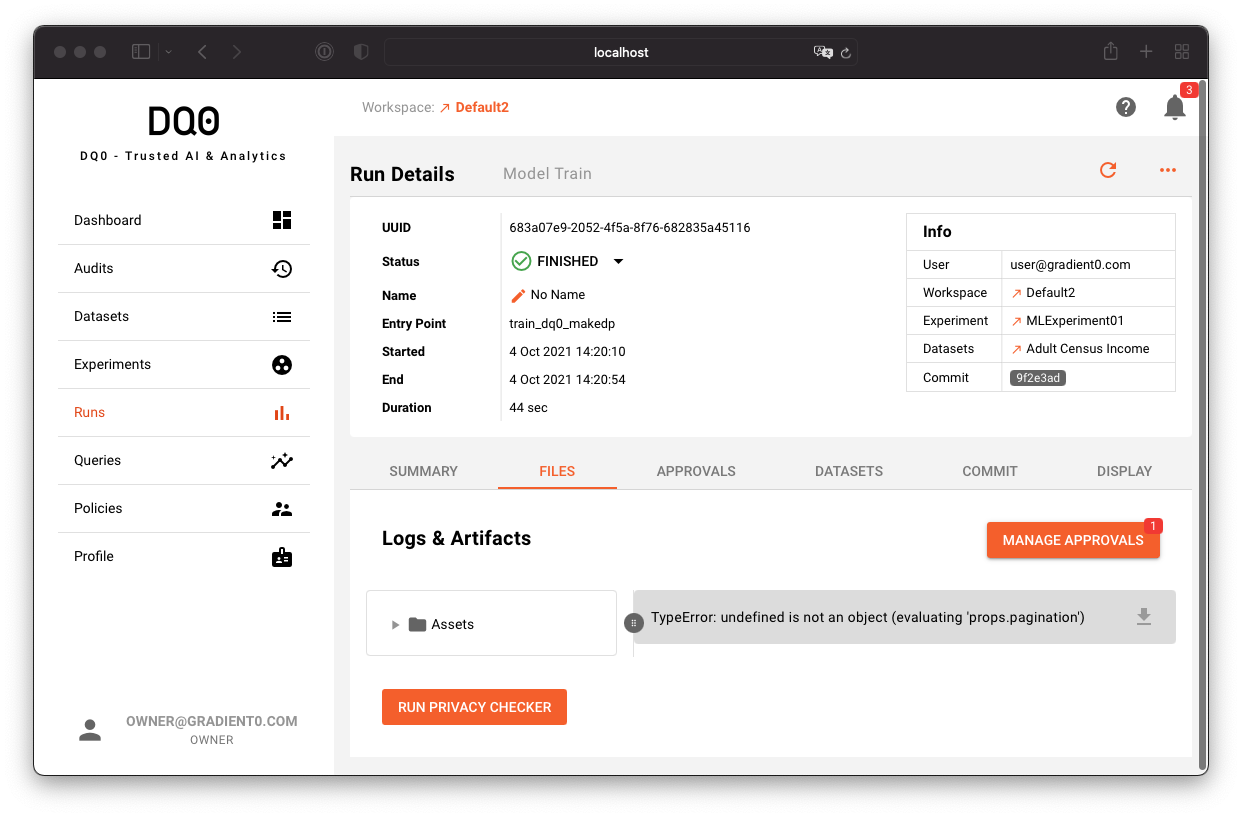
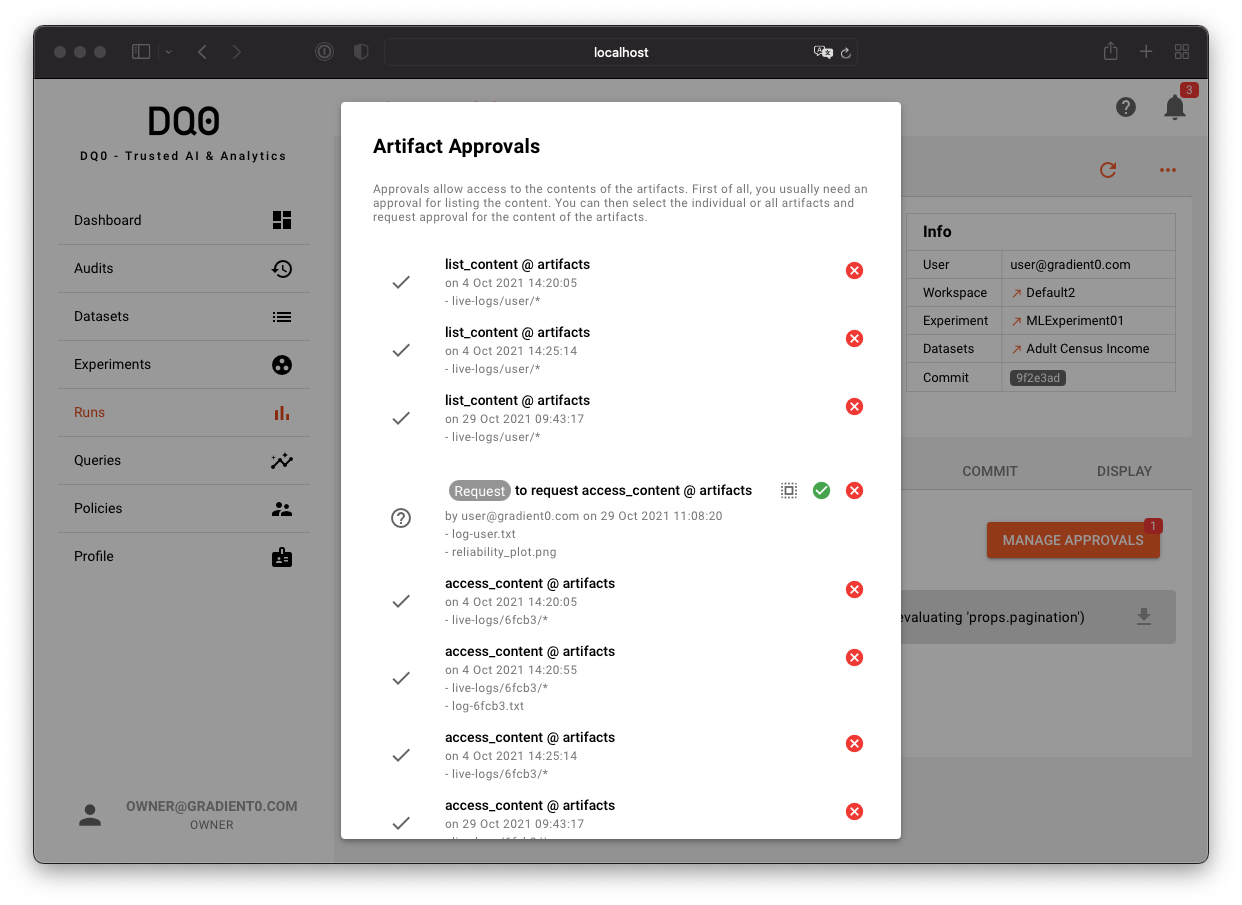
Use the "Approvals" tab to manage the parameters, metrics, and tags approvals: